Auto Pay
The Auto Pay Tab allows you to either automatically generate standard Timesheets for Employees with a target number of hours, or you can have it fill out the gaps in an Employee's Timesheet to get them up to a particular target number of hours.
Auto Pay Tab
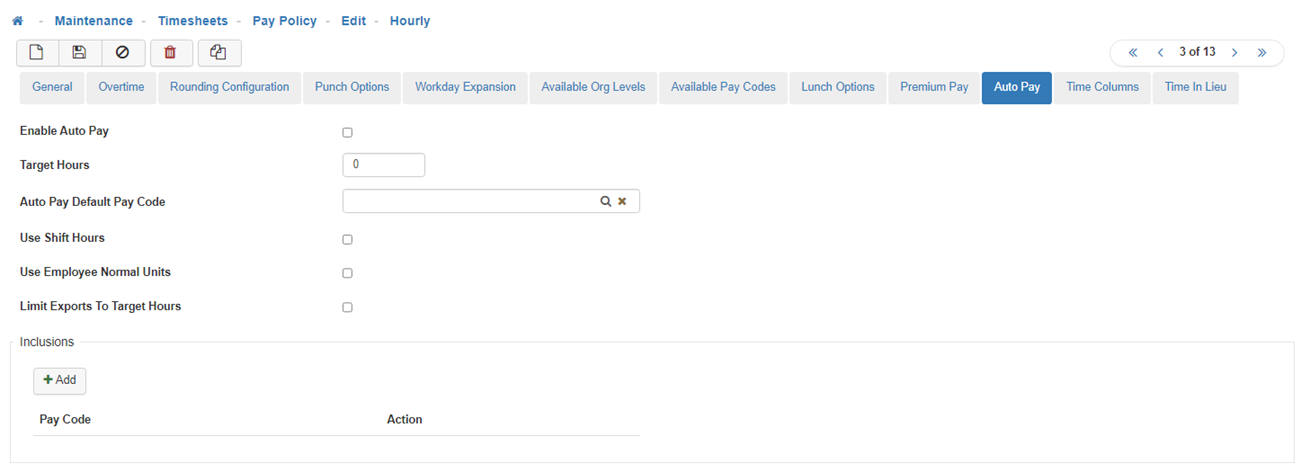
-
Enable Auto Pay
Turns on Auto Pay for this Pay Policy. -
Target Hours
This will determine how many Hours get added to a Timesheet when Auto Pay is processed.
Note: The system will include any inclusions (the Pay Codes added below) as part of the Target Hours. This means if a Timesheet has 6 Holiday hours on a Timesheet, then the system will only add 32 hours when Auto Pay is processed. -
Default Auto Pay Code
Select the Pay Code you want to apply to Timesheet Lines added via the Auto Pay Process. -
Limit Exports To Target Hours
If selected the system will not export more than the Target Hours. -
Inclusions
Click on 'Add' to select the Pay Codes you want the system to recognize when calculating the time to add to the Employee Timesheets.
Note: Make sure to include ALL the Pay Codes you want the system to recognize as Employee Time. I.e. PTO, Holiday, Sick, etc. -
Save
Once you are satisfied with your selections, click on 'Save'.